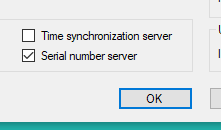RTTY Configuration for DXlog
Download DXlog free here http://dxlog.net/sw/
Support forum at groups.io https://groups.io/g/DXLog/
Usermanual Documentation http://dxlog.net/docs/index.php/Main_Page
RTTY configuration
Settings for RTTY decoder types and paths to decoders
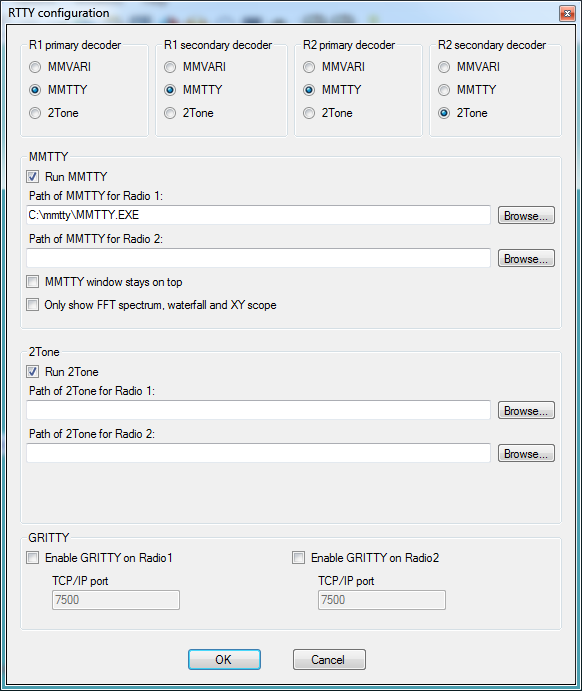
- Set the radio buttons for the correct RTTY decoder engine
- Set the paths to the relevant RTTY decoder engines
- Set tick box options as appropriate for your operation.
Number of decoders
Up to two decoders can be used per audio channel (radio). Set the path to each decoder, please note that the decoder for each radio must be in a separate folder on the PC hard drive.
Path for mmtty / 2Tone
Normal path for MMTTY is C:\ham\mmtty or c:\mmtty
Normal path for 2Tone could be c:\2Tone or c:\ham\2Tone\
SO2R operation and folders
If want to use multiple decoders or SO2R/SO3R ! Use own folder for radio 1 and radio 2.
For example c:\ham\radio1\mmtty and c:\ham\radio2\mmtty
DXlog supports SO2R with two computers
You can alternative use SO2R/SO2V or RUN/inband with two computers in network. Just enable network checked via wifi/wired/VPN hamachi and use the built in numberserver + having access to 4 VFO and 4 decoders.
Check Enable Network
The number server is activated in the Options|Configure network panel, described in configure network
in Settings for Network

- MMVARI Multimode - For MMVARI select MMVARI from the radio buttons.
- MMTTY RTTY engine - For MMTTY goto http://hamsoft.ca/pages/mmtty.php - download MMTTY engine and extract into a folder on your PC hard disk
- 2Tone RTTY engine - For 2TONE goto http://www.rttycontesting.com/downloads/2tone/ - download the latest 2tone version and extract into a folder on your hard disk
- GRITTY RTTY Decoder - To use VE3NEA's GRITTY decoder then select the tickbox, GRITTY must be installed and running, GRITTY uses it's own decode window, simply click on the callsign required in the GRITTY decode screen and it will be transfered to DXLog callsign input line.